Draft Content
Learn how to effectively draft and manage content on the Capacity4dev platform with this step-by-step guide, ensuring your contributions are impactful and well-organised.
Follow these steps to make the most of your content creation and management experience on Capacity4dev and maximise your contributions:
- Step: Log in to Your Capacity4dev Account
- Step: Click on Post Content
- Step: Select where to post
- Step: Choose Publishing Options
- Step: Edit Draft
- Step: Manage Draft
- Step: 🎥 tutorial
Detailed steps
Step 1: Log in to Your Capacity4dev Account
To begin drafting content, log in to your Capacity4dev account. You must be at least a member of one Group OR Group/Project/Resource Owner or Administrator.
To draft new content, you have to click on the top right corner on "Post Content" yellow button. When clicking on the button you can choose if you want to post a content as a library item (document, photo, video, audio), news, event or discussion. You choose one of the content you want to post.
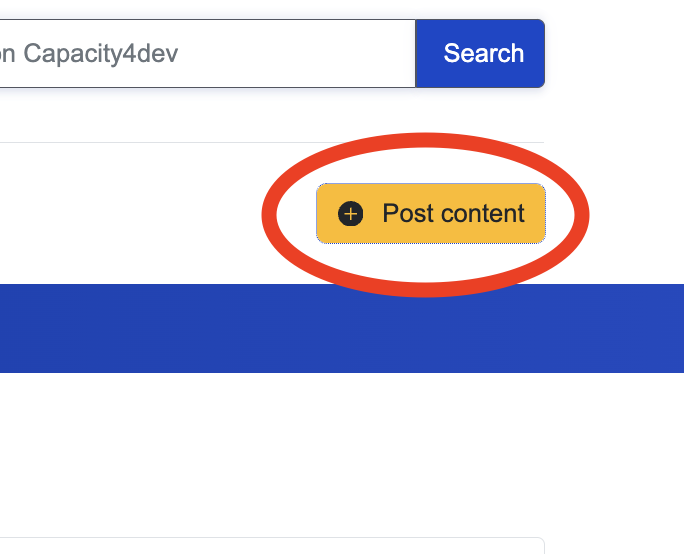
When creating or editing content, you will have to choose at least one location where you want the item to be posted. This include all different visibility options: private, public or restricted. If you choose a Private Group for an item to be posted, please bear in mind that you will not be able to post the item in any other Group for security reasons, such as sensitive data leakage.
TIP: If you still want to post the same item in both public and private space, post the item first to the public Group and then re-share the item to your private space, when published.
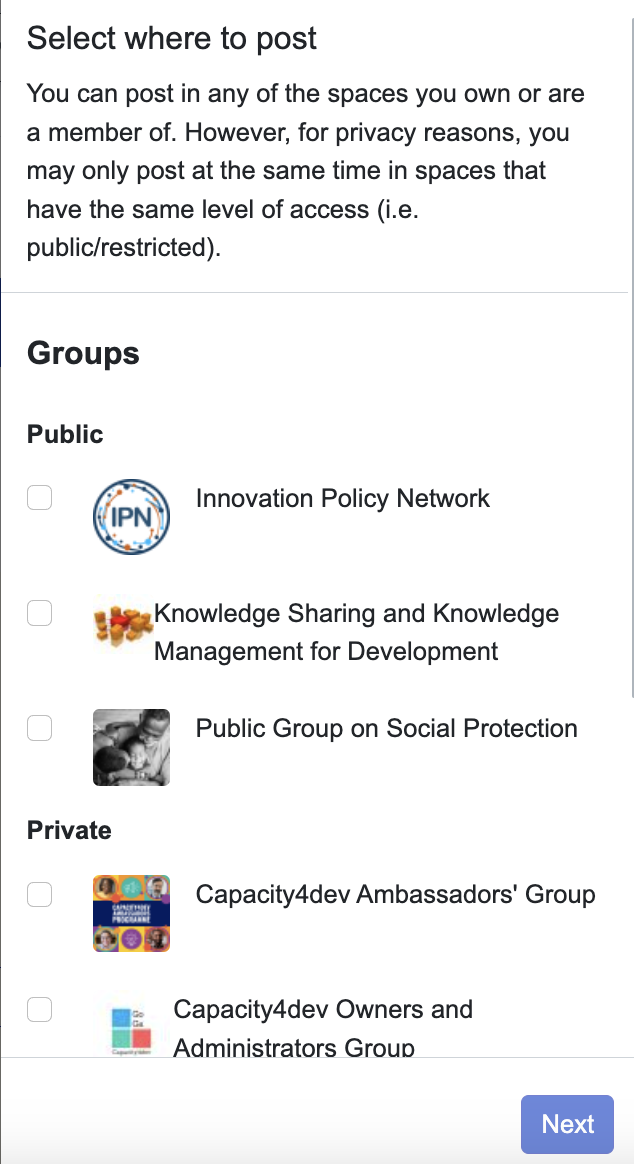
Step 4: Choose Publishing Options
When creating content, you will have the option to publish it immediately, save it as a draft, or cancel your work.
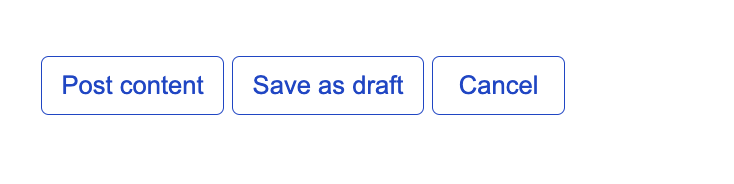
If you choose to save your content as a draft, you can edit it later. During editing, you have the option to save your work, publish your content, view changes made during this edition, cancel your edit, or delete your content permanently.
As a Group Owner or Administrator of a moderated Group, you can access all draft content by going to your specific Group, clicking on "Manage Group," and then "Draft items." From there, you can approve or remove draft items created by your members.
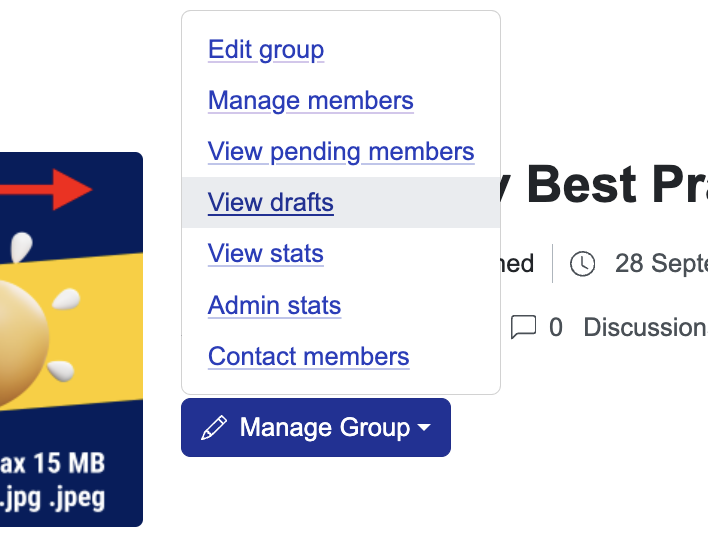
By following these steps, you will be able to effectively draft, edit, and manage content on the Capacity4dev platform, contributing valuable knowledge and insights to members. If you encounter any issues or need assistance, feel free to contact support@capacity4dev.eu.