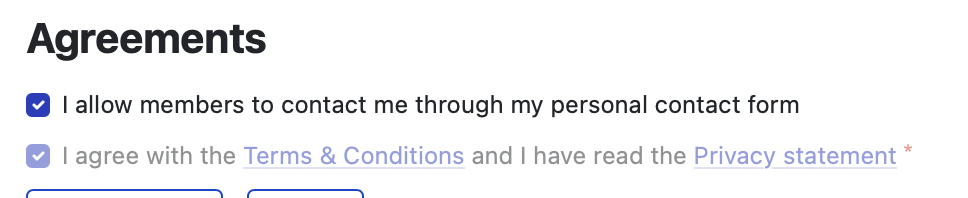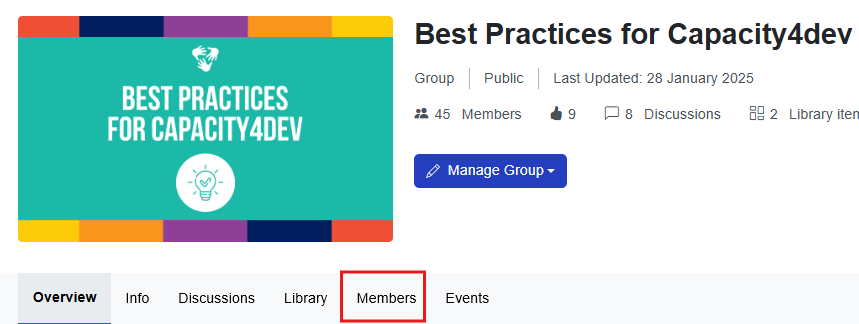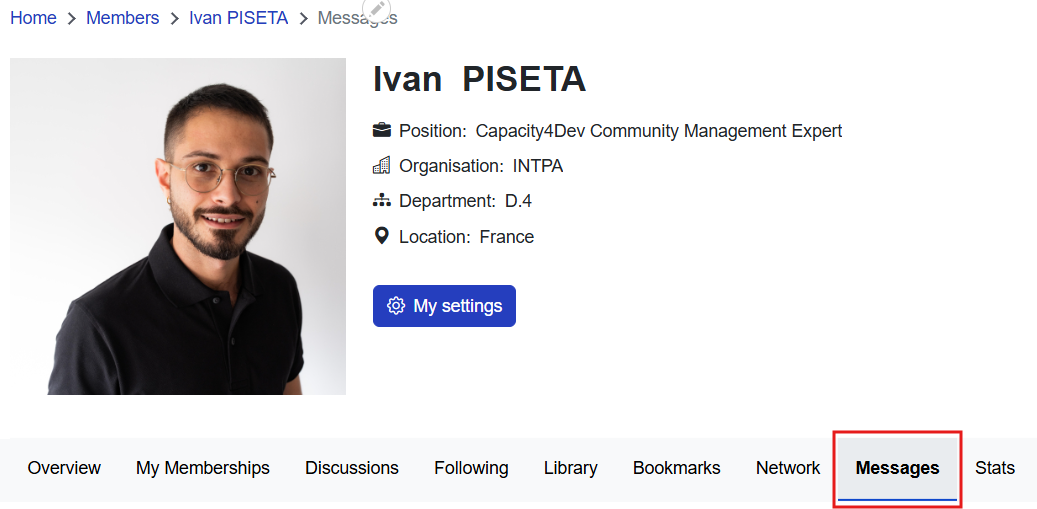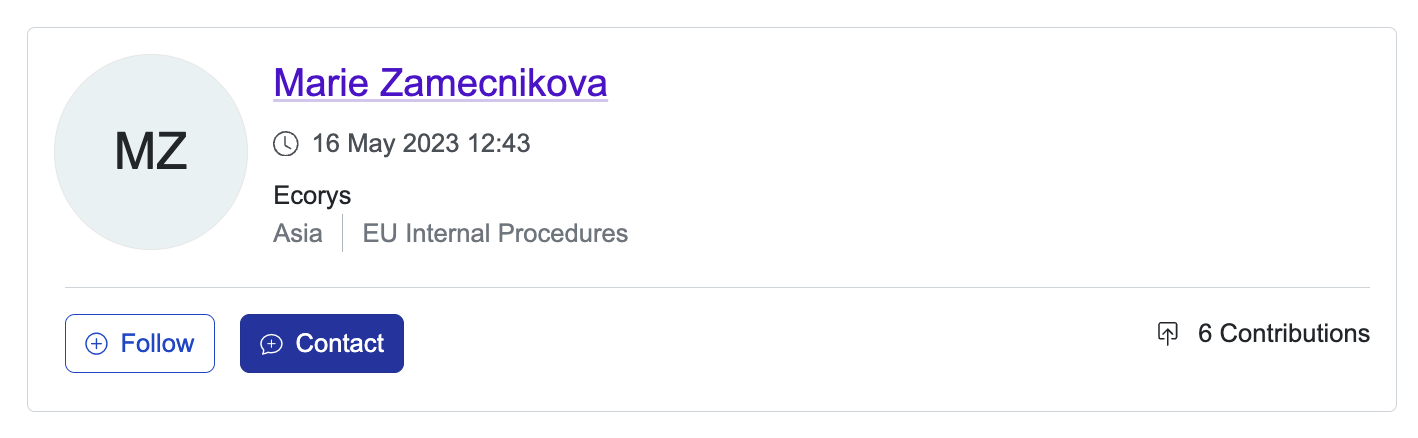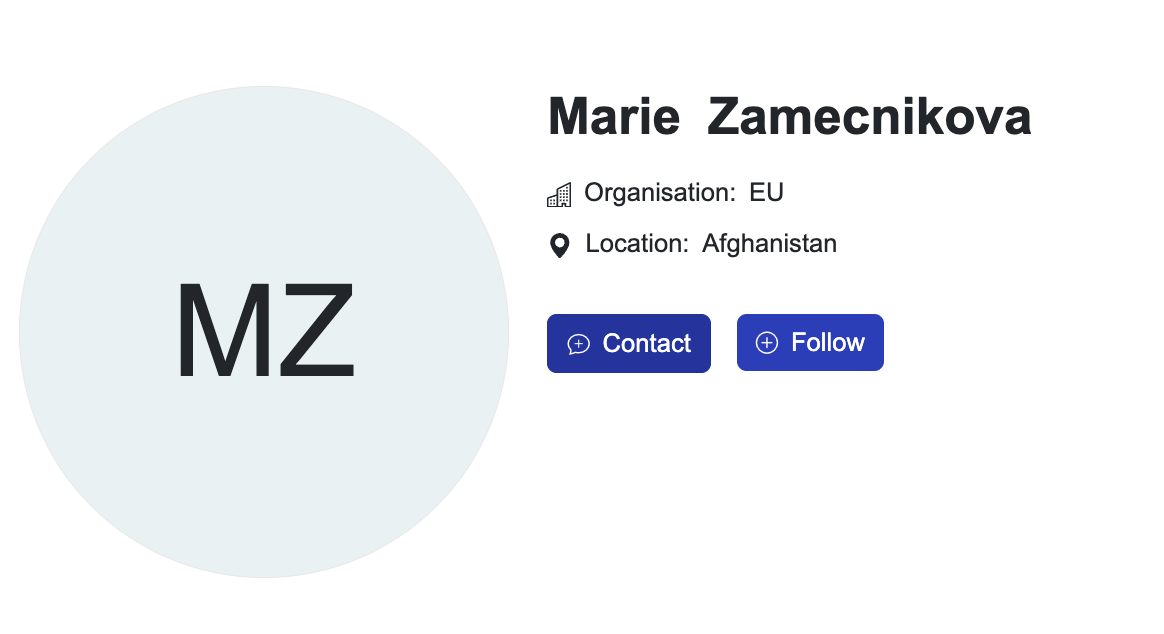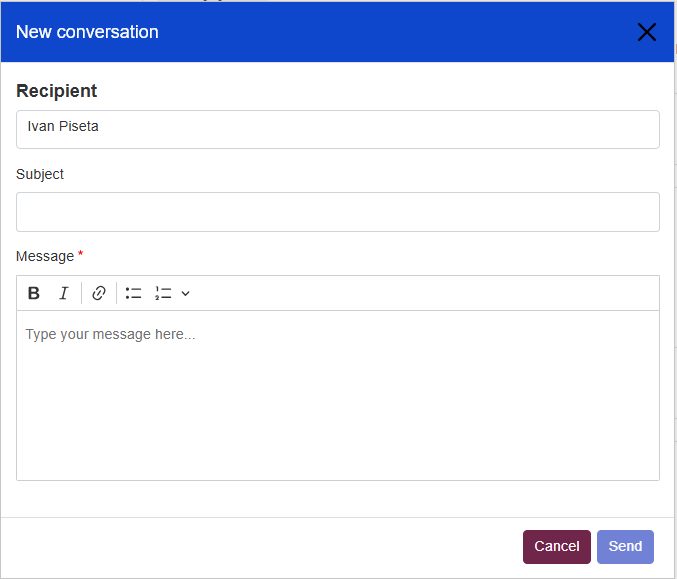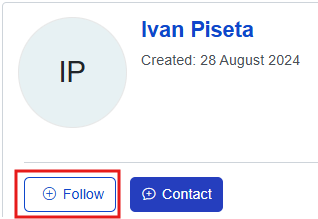Contact Another Member
As a member of Capacity4dev, you may want to connect with other members and communicate privately. Fortunately, the platform allows you to do this in browse for members and communicate with them via private messages.
In this guide, we'll walk you through the steps of browsing your peers and contacting another member via private message on Capacity4dev.
To contact a member, the first thing you need to do is to find their profile, which is available from various paths:
This way, you find Members that are interested in the same topic or country as you are.
Once you have located the user you would like to be in contact with, you can click on the "Contact" button. from the browse list or directly on their profile page.
| Option 1: from the browse list | |
| Option 2: from the profile page |
A private message form will appear. Enter your message and click "Send" to send the message to the member.
✅ To keep track of other users’ activities, do not forget to press the “Follow” button.
FAQ
You can contact only those users who have access to the option to be contacted. All our users can restrict this setting in their profile.
To restrict other members to be able to contact you go to "My profile" > "My settings" > scroll down > untick the box "I allow members to contact me through my personal contact form"