Messages
Capacity4dev's 'Messages' functionality promotes seamless communication among its diverse community of international cooperation professionals. This built-in chat system offers members a convenient and swift means to converse, share insights, and collaborate with peers across the platform.
Follow these steps to access and manage your Messages on Capacity4dev:
- Step: Log in to your account
- Step: Access your "Messages" page
- Step: Usage of Messages Feature
- Step: Staying Updated
Detailed steps
Step 1: Log in to your account
Step 2: Access your "Messages" page
- Once logged in, click on the "My Profile” link located at the top of the page.
- From the dropdown menu, select "My Profile" to view all your information about your membership
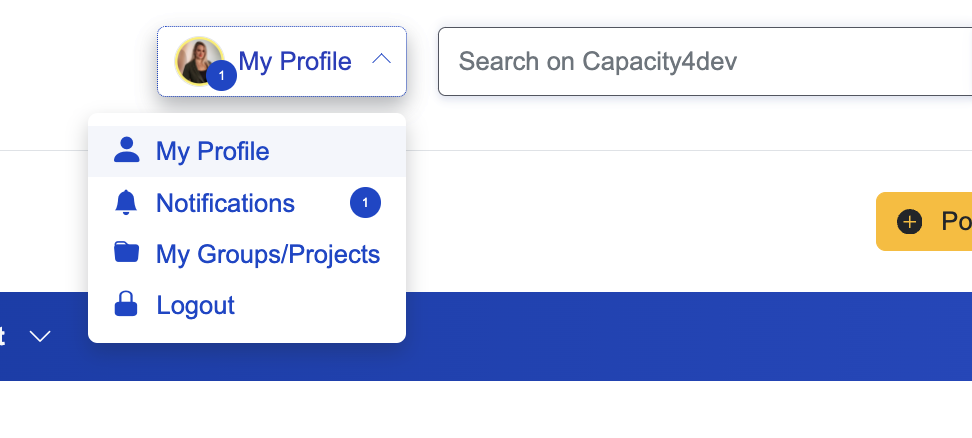
When you click on "My Profile" you will be redirected to your membership space where you can also find the Messages tab.
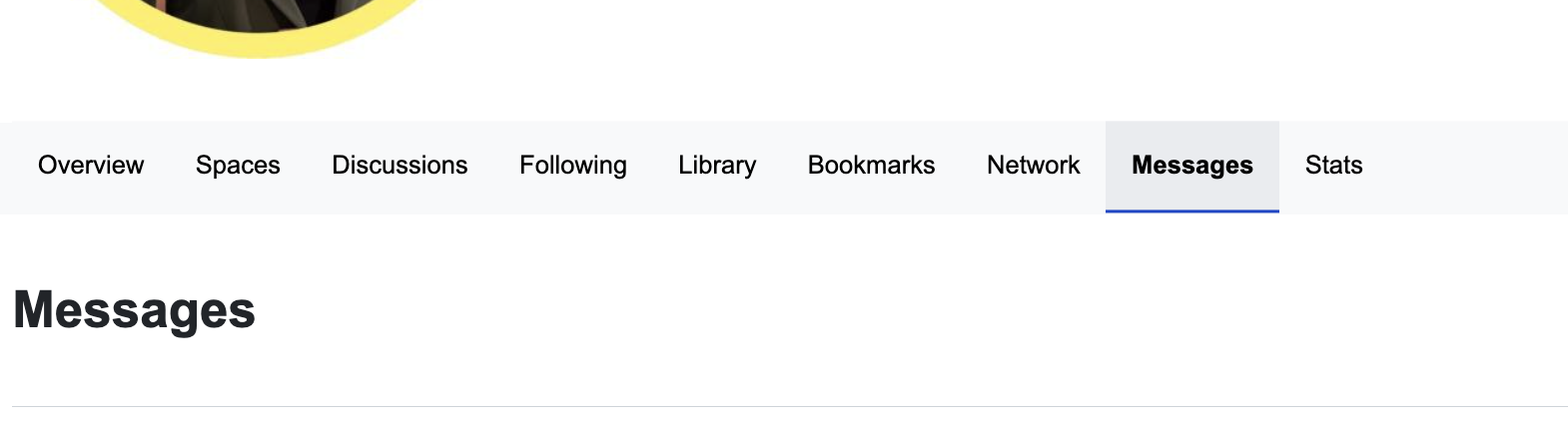
Step 3: Usage of the Messages feature
- Starting a New Chat:
- Click on the icon resembling a chat bubble with a plus (+) inside.
- Select your intended recipient from the dropdown or search by typing their name.
- Compose your message in the provided text box.
- Once ready, click on Send. The recipient will instantly receive your message.
- Browsing Chat History:
- Your 'Messages' tab will house all your past conversations, providing a snapshot of your interactions on the platform.
- Managing Conversations:
- Beside each conversation thread, you'll find an icon with three dots (⋮). Clicking on this presents you with options to:
- Delete Thread: Remove the conversation from your chat history.
- Mark as Unread: To revisit the conversation later.
- Report Spam: In case of any suspicious or inappropriate messages.
- Beside each conversation thread, you'll find an icon with three dots (⋮). Clicking on this presents you with options to:
- Text Formatting Options:
- The chat interface supports basic formatting such as:
- Bold and Italic styles.
- Hyperlinking for web addresses.
- Organized lists using bullet points or numbering.
- The chat interface supports basic formatting such as:
Worried about missing out on new messages? Here's the good news:
- Although Capacity4dev doesn't have a dedicated mobile application, members are always in the loop. Every day, an automated email is dispatched to users, consolidating all received messages for the day. This email not only indicates the number of messages you've received but also provides actionable options for each. So, rest assured, you'll never miss an important chat!
Need More Assistance?
Should you encounter any issues, have queries or require further clarification regarding the 'Messages' feature or any other functionality on Capacity4dev, our dedicated support team is ready to help. Get in touch with us at support@capacity4dev.com.
Stay connected, engage in meaningful discussions, and drive collaborative efforts on Capacity4dev through the intuitive 'Messages' feature. Happy chatting!