Spaces & My Groups/Projects
Managing Your Spaces
The "My Groups/Projects" feature (or Spaces tab in your navigation bar) allows you to view and manage all the Groups, Projects and Resources you are a part of on the platform. Keeping track of your involvement in various spaces enables efficient collaboration and ensures you stay informed about updates and discussions.
Follow these steps to access and manage your Groups and Projects on Capacity4dev:
- Step 1: Log in to your account
- Step 2: Access the "My Groups/Projects" page
- Step 3: Explore your Groups and Projects
- Step 4: Manage your Groups and Projects
Detailed steps
Step 1: Log in to your account
Step 2: Access the "My Groups/Projects" page
- Once logged in, click on the "My Profile” link located at the top of the page.
- From the dropdown menu, select "My Groups/Projects" to view the list of Groups, Projects, and Resources you are currently involved in.
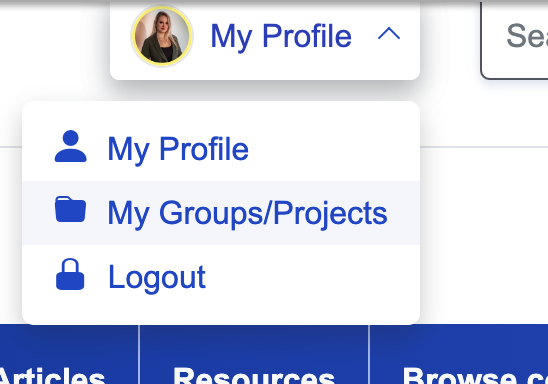
When you click on "My Groups/Projects" you will be redirected to the "Spaces tab" in your user profile where you can find all the groups, projects and resources that you are Administrator, Owner and member of.
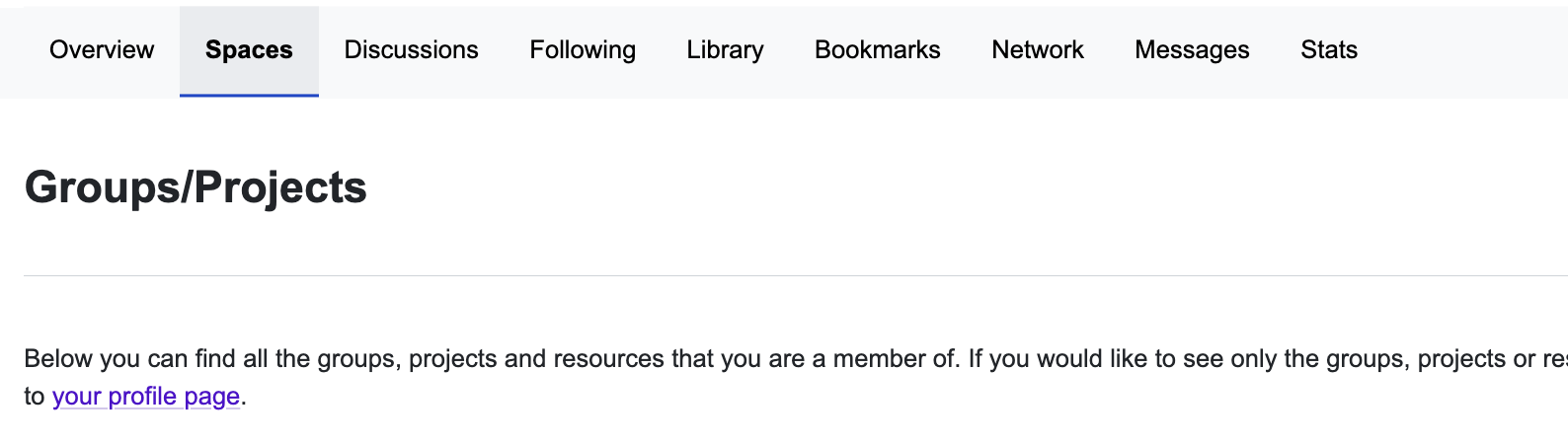
NOTE: If you would like to see only the groups, projects or resources where you are an Owner or Administrator, please go to your profile page.
Step 3: Explore your Groups and Projects
- On the "Spaces" page, you will see a list of all the Groups, Projects and Resources you are a member of, sorted by the date they were published.
- For each Group, Project or resource you can view its name, logo, and a brief summary. You can also like, bookmark, follow, share or leave them on this page.
- Click on the name or image of a Group, Project or Resource to visit its dedicated page, where you can access more information, engage in discussions, and view or contribute knowledge.
Step 4: Manage your Groups and Projects
- To leave a Group, click on the "Leave" button next to its name in the list. A confirmation window will appear. Click "Confirm" if you wish to proceed with leaving the Group.
- To join new Groups, click on the "Browse Content" button on the navigation bar and select Groups, Projects or Resources. This will direct you to a page where you can explore other Groups/Projects/Resources of interest.
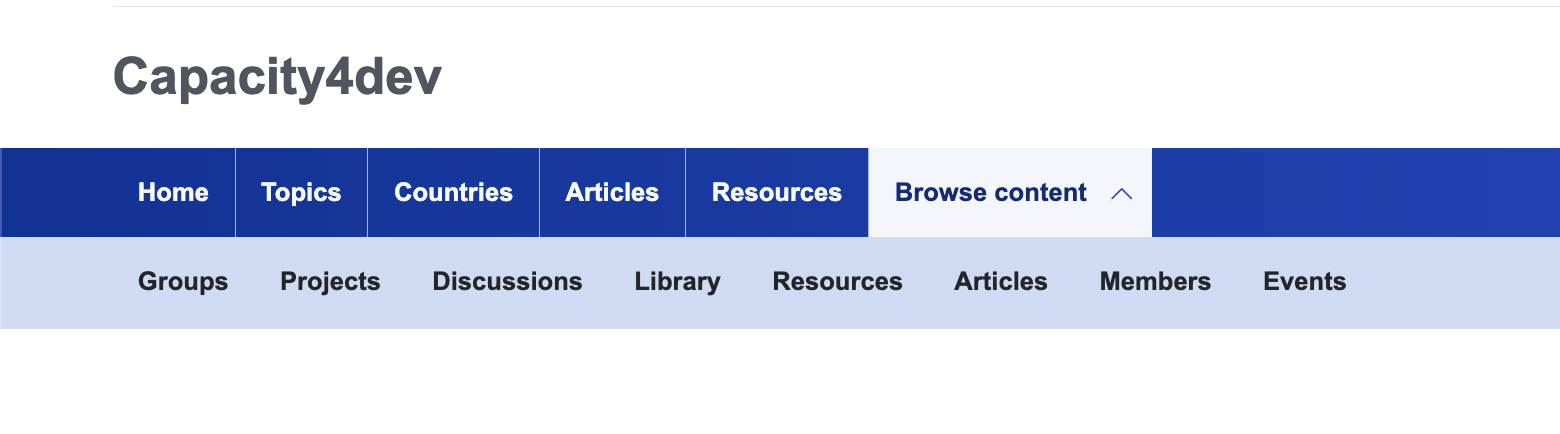
The "My Groups/Projects" feature on Capacity4dev helps you stay organised and engaged in the various Groups and Projects you are part of. This centralised hub enables efficient collaboration and ensures you stay updated on the latest discussions and resources. If you have any further questions or need additional support, please feel free to reach out to our support team at support@capacity4dev.eu.
FAQ
This might be because of various reasons:
- Your membership was not validated and approved by the Group Owner or Administrator
- The Group/Project/Resource was unpublished by the Administrators
- You have been removed from the Group by the Administrators
Contact us at support@capacity4dev.eu if you have any questions regarding this topic.