Invite Another Person to a Group
Inviting people to join your Capacity4dev Group is essential for fostering collaboration, sharing knowledge, and driving the success of your Group. This step-by-step guide will walk you through the process of inviting individuals to join a Group, whether you are a Space Manager (Group Owner or Administrator).
Empower your Capacity4dev Group to reach its full potential by following these simple steps:
- Step: Determine Your Role and Group Type
- Step: Access Your Group's Main Page
- Step: Fill Out the Invitation Form
- Step: Send the Invitation
- Step: Manage Members
- 🎥 Tutorial
Detailed steps
Step 1: Determine Your Role and Group Type
- If you are a Space Manager, you can always invite members to your Group, regardless of its visibility level (public, private, or restricted). Follow the steps below to navigate the path.
- If you are a Group Member, you can invite others only if the Group is public. You simply just send the Group's URL link to the Person. Only members of Capacity4dev are able to Join or Request a Membership to a Group. Log in or Register. If you want to invite someone to a moderated Group, you will need to contact the Group's Administrator.
Step 2: Access Your Group's Main Page
- Navigate to the main page of the Group you want to invite others to.
- Locate and click on the "Manage Group" button, found on the of your Group, and select the “Manage members” link. From that page, click on the “Add member” button.
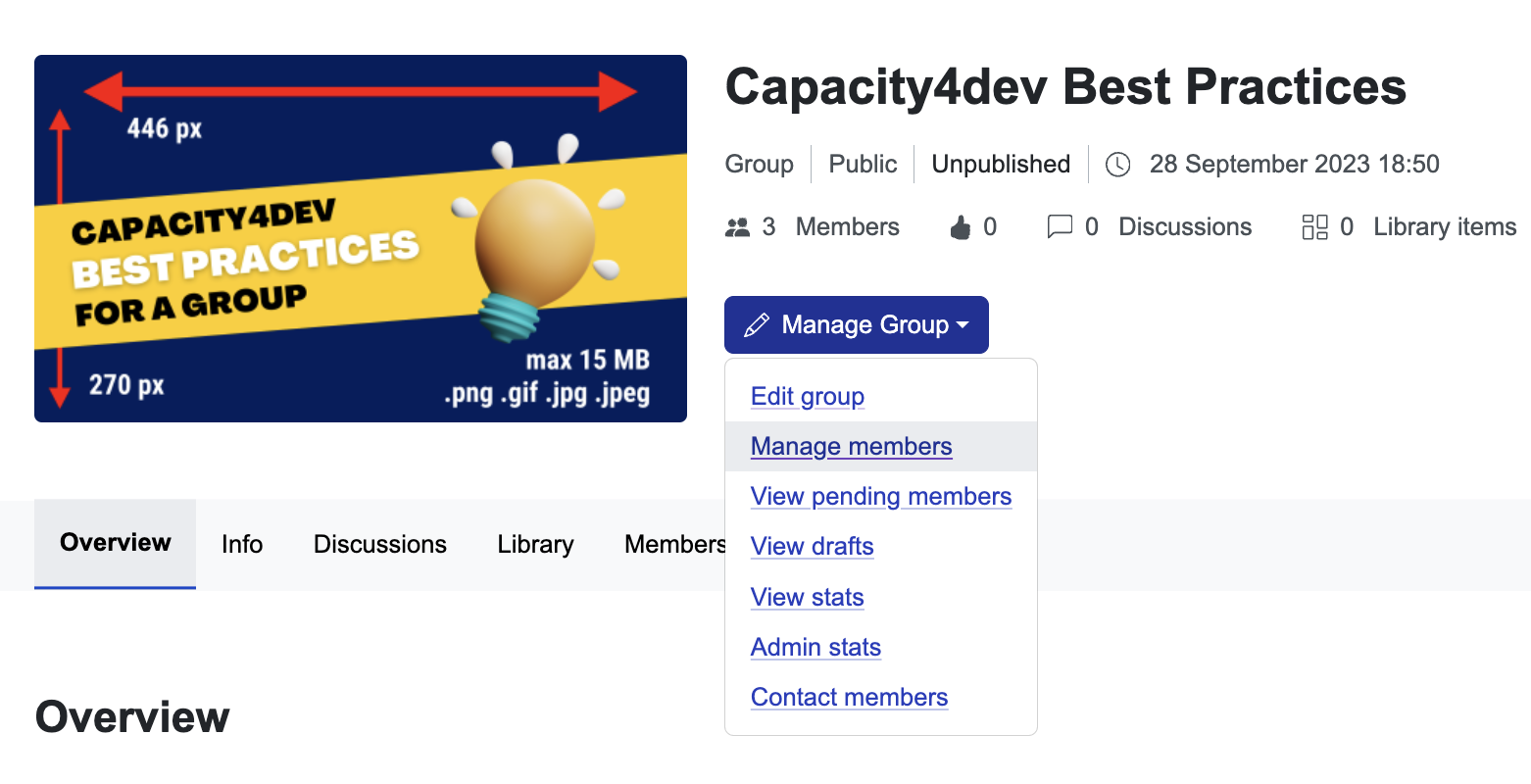
Step 3: Fill Out the Invitation Form
1. "Invite existing member" = To invite an existing platform member to your Group:
- Insert the username of the existing platform member. You can start typing the first letters of the first name, and select the relevant suggestion provided.
- Select the role to be assigned (normal member or Admin)
- TIP: you can find more profiles for the same first name and last name. In this case, you can follow the registration number of the person, and the bigger the number the more recent registration of the account is. On the other hand, you can contact us on support@capacity4dev.eu to identify the right profile.
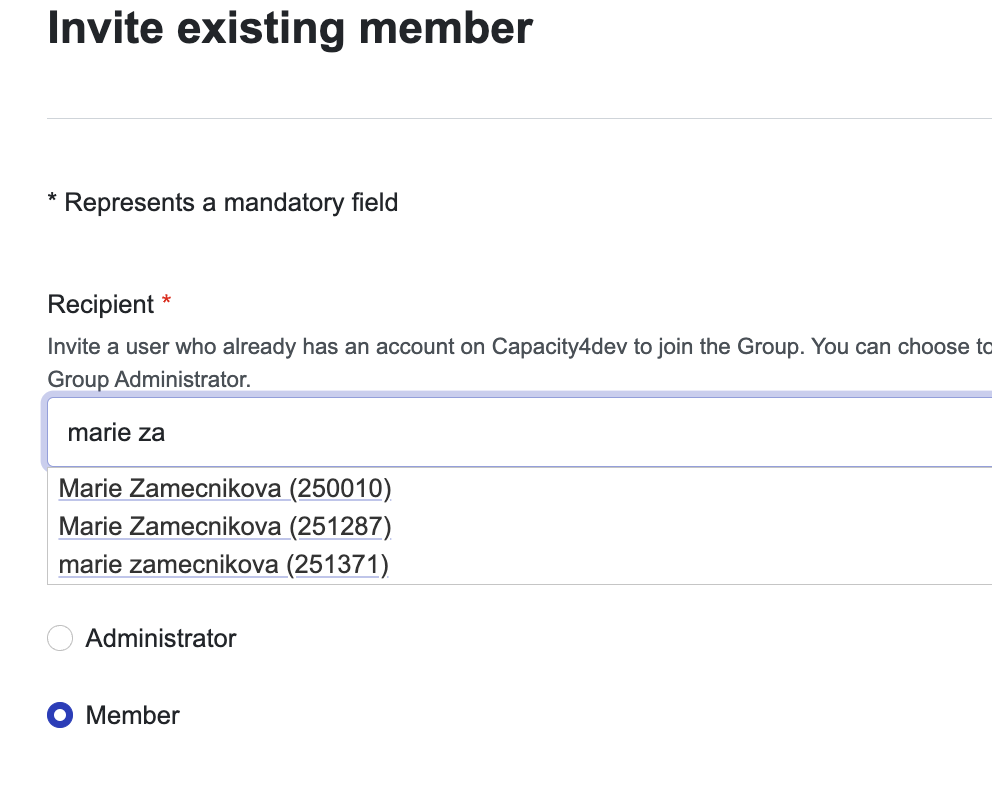
2. "Invite new member" = To invite individuals who are not yet registered on Capacity4dev platform:
- Enter one or more email addresses in the designated field, separating them with commas. Customise the body of the email to provide context and explain the benefits of joining your Group.
- Ensure that your message is clear, concise, and engaging to encourage recipients to accept the invitation. You can also add hyperlinks or use Bold or italics functions.
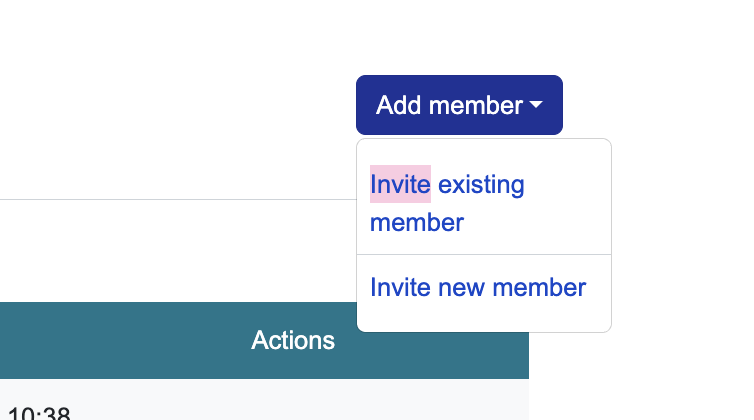
- Click the "Send invite" button to send the invitations through the Capacity4dev mailing system.
- A confirmation message will appear after successfully sending the invitations.
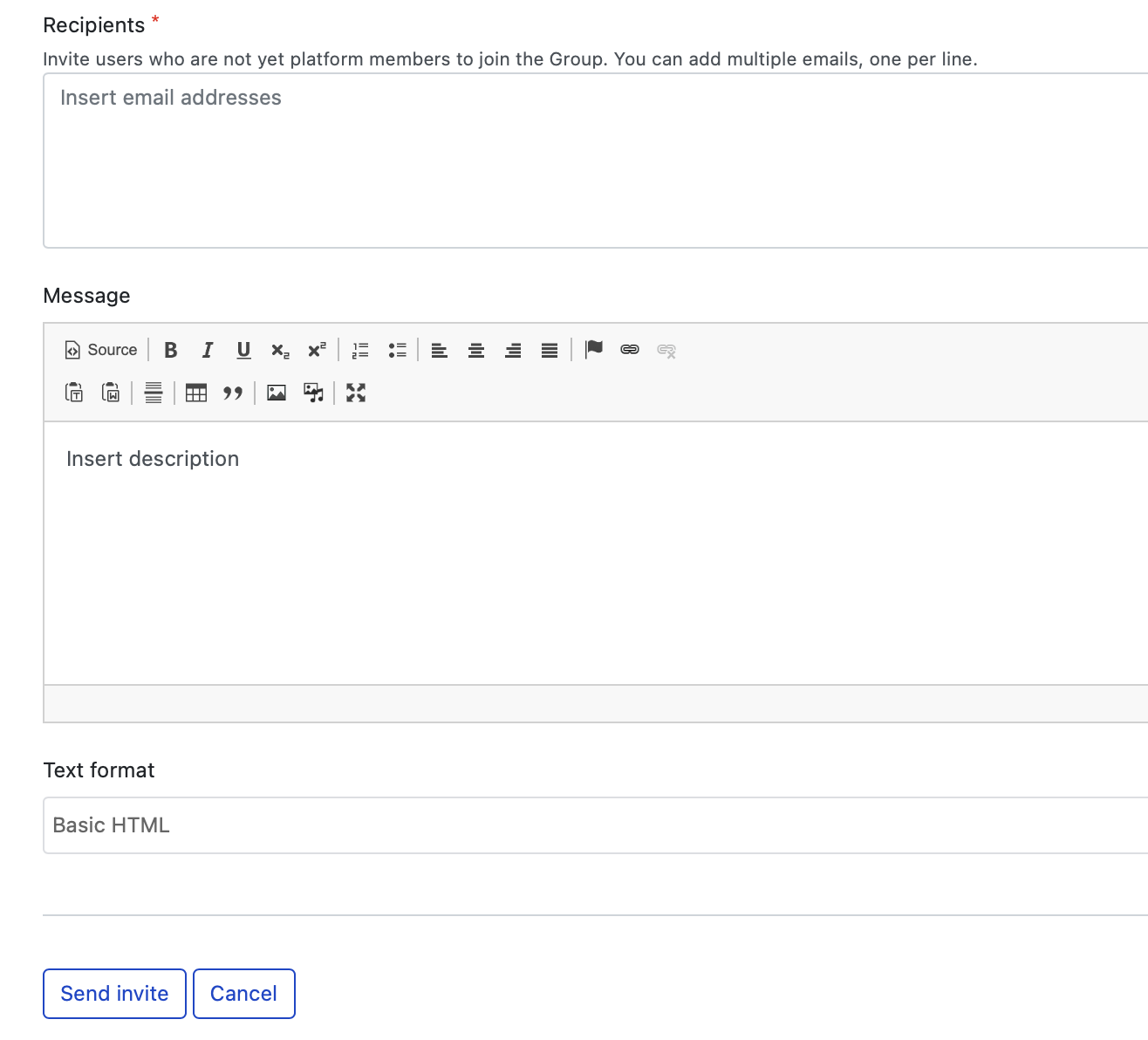
Step 5: Manage Members (only for Space Managers)
- See all members in your Group by going to "Manage Group" and select "Manage Members."
- See all members who did not yet accept your invitation or members who requested a membership to your group and are awaiting your acceptance by going to "Manage Group" and select "View Pending Members."
- You can "Change role," "Make owner" or "Remove" Group members by going to "Manage Group" and select "Manage Members." Click on "Manage" button on the specific member row, and select from a drop down one of the options.
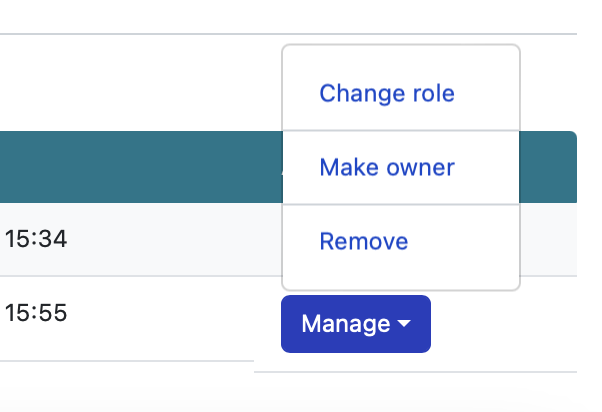
Note: All members have to accept the invitation of becoming member of the Group to which they were invited. In the invitation email sent, they will receive a link directly to approve the invitation.
Inviting new members to Capacity4dev Groups is a crucial step in building a thriving community of international cooperation professionals. Whether you are a Space Manager or Member, following this step-by-step guide can help you seamlessly invite individuals to join your Group, depending on your role and the Group's type. Take advantage of these invitation tools to expand your Group's reach, share knowledge, and foster collaboration among members. If you need assistance or have questions, feel free to reach out to our support team at support@capacity4dev.eu.